The Address Book
Contents:
|
Introduction
|
The Address Book was implemented in Minkowsky for three reasons:
There are to kinds of objects in the address book
Addresses are always within one or another (address) folder. If not assigned to one folder any address is automatically assigned to the "root" folder called address book. BTW: This folder is the only folder which can't be delete. You can sub folders to unlimited depth. However if you are on the 100th Level Minkowsky may slow down a bit. Addresses themselves not only contain the address information but also a memo pad. Likewise address folders have their own memo pad. Minkowsky can display the memos from folders and addresses merged into virtually one memo pad. |
The Address List
|
This is central display of the address book. Each address is represented by a three line entry. Folders are only one line high. |
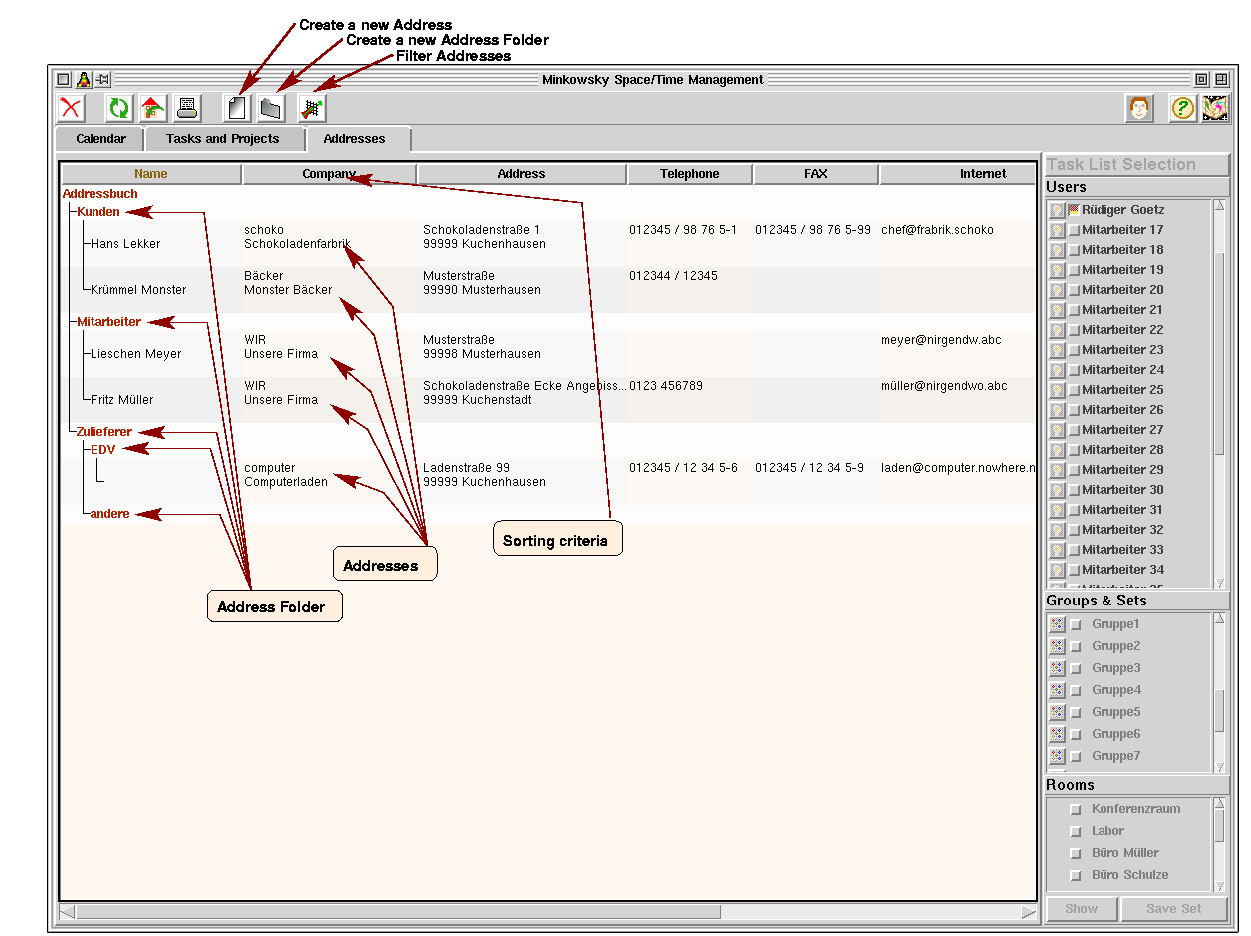
|
Most of the columns here contain different fields of each address on top of each other:
|
Functions in the Address list
|